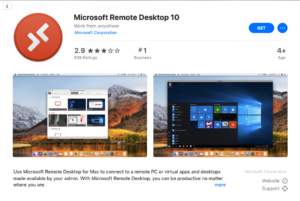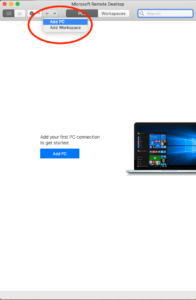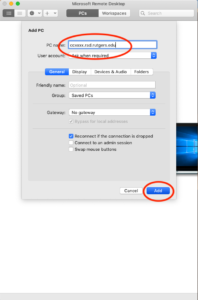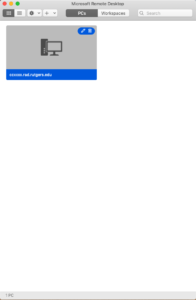This articles applies to: all SC&I faculty and staff with a Windows desktop at SC&I Pre-requisite(s): a Rutgers NetID, macOS
- Make sure your office PC is powered on and running. Do not shut it down.
- From your home or laptop PC, setup the SC&I VPN (preferred) or Rutgers VPN.
Rutgers VPN Setup Instructions
SC&I VPN Setup Instructions - Download Microsoft Remote Desktop from the AppStore.
Link to AppStore - Open Microsoft Remote Desktop APP.
- Add a PC from the + drop down menu.
- Enter the name of your computer in “PC name”, click “Add” button.
- Double click on the added the computer name to connect. If you are setting up from home, please contact the IT office to get the name of the computer.
- Click on Connect.
- In the new window, enter “rad\username” where the username is the netID username (without the @comminfo suffix). Use your netID password in the password box.
For additional help connecting to your computer remotely, please contact the SC&I IT Services Helpdesk at help@comminfo.rutgers.edu or call (848) 932-5555.