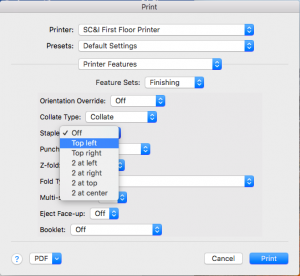This articles applies to: full- and part-time faculty and all students who print wirelessly from Macs Pre-requisite(s): A Mac OSX High Sierra computer with access to SC&I Ricoh Printers
Instructions:
- When printing something, you should see something similar to the window below. Make sure the correct SC&I Ricoh printer is selected.
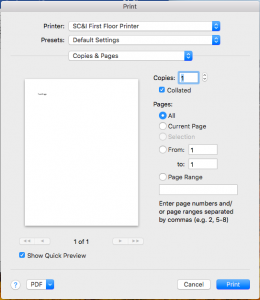
- Open the dropdown menu that currently says “Copies & Pages” and select “Printer Features”
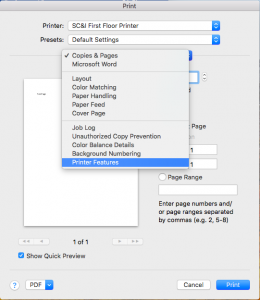
- Navigate to the Feature Sets dropdown menu and select “Finishing”. You may see “Finisher 1” and “Finisher 2” here. In that case, select “Finisher 1”
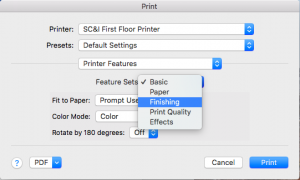
- From here, you will be able to select the desired stapling option.