This articles applies to: all SC&I employees conducting University business (teaching, day-to-day operations, administration and support, etc.) Pre-requisite(s): a valid NetID, an active role/contract with Rutgers University (and/or SC&I directly) Additional Resources: Rutgers email and calendar policy 70.1.6, Mobile Device Management (MDM) policy
Instructions – Log into your SC&I-Rutgers email account on the web
- Go to connect.rutgers.edu
- Sign in with your SC&I login address and NetID password
- SC&I login address: YourNetID@comminfo.rutgers.edu
- First-time users: set your timezone
- You are now logged in and can access your email inbox, calendar, and a suite of other Microsoft products
- If you are unable to log in, contact us
Pro Tip: use your Rutgers email account to download free copies of Microsoft Office suite (Word, Excel, Powerpoint, and more).
Instructions – Set a Custom @rutgers.edu email address
- Go to “Manage Email Addresses” on the NetID Management App.
- Sign in with your NetID and NetID password.
- Configure your email addresses:
- Section 1:
- You may have up to 3 @rutgers.edu email addresses: one is set as YourNetID@rutgers.edu, you may personalize up to two more.
- Section 2: Delivery Email Account
- This should be set to YourNetID@connect.rutgers.edu
- If you are unable to change this, please contact us.
- Rutgers Connect email cannot be forwarded to personal email accounts outside of the Rutgers University email system.
- This should be set to YourNetID@connect.rutgers.edu
- Section 3: Official Rutgers Email Address
- Specify your preferred Rutgers email addresses to be shown in the Rutgers University directory.
- Section 4: Rutgers Connect Account Information
- Select your preferred personalized @rutgers.edu email address.
- This will be the email address you publish and will send/receive email as; we recommend not using your NetID@comminfo.rutgers.edu login address as your email address.
- Select your preferred personalized @rutgers.edu email address.
- Section 1: