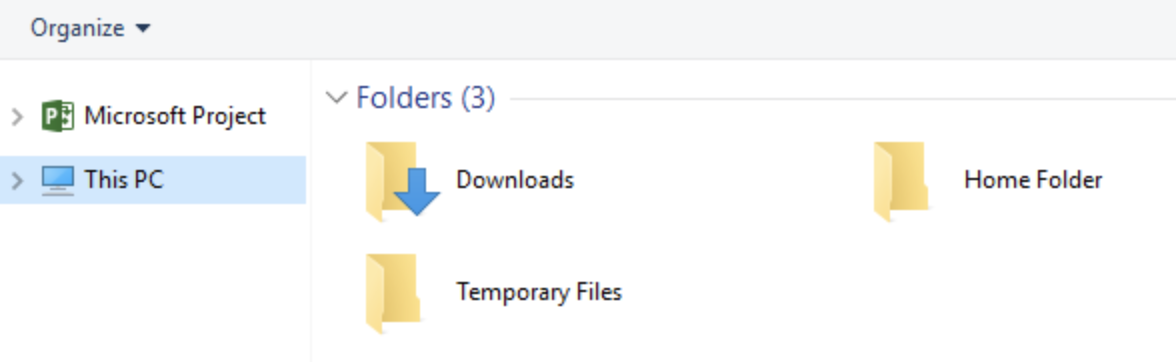This articles applies to: Faculty and students who are provisioned a SC&I AppStream account for the purposes of accessing software remotely.
Pre-requisite(s): You must be actively enrolled in a undergraduate/graduate class which grants access to AWS AppStream as part of course work, or an active PhD student.
Instructions:
- Within your application on AppStream, click on the File -> Save or Save As, then click on “Browse”.
- Then within File Explorer, click on “This PC” on the left pane. It looks like this:
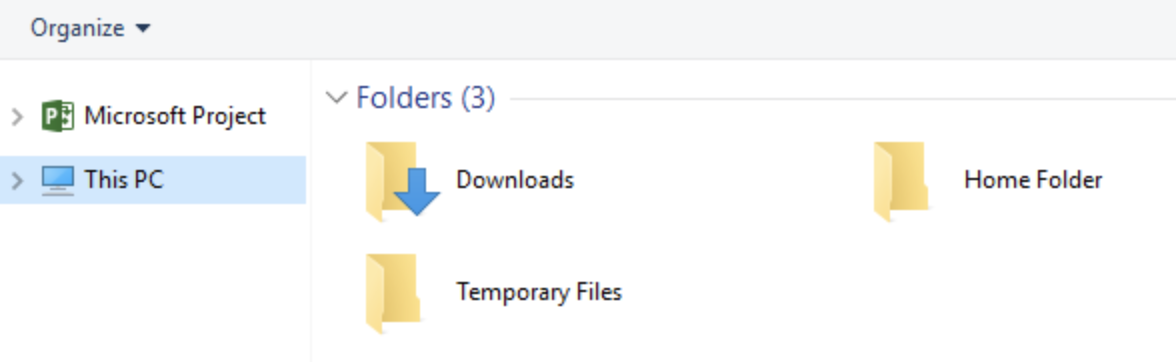
- Double-click on the “Home Folder” folder. Here is where you save your file from AppStream which can then be downloaded onto your personal computer. Name your file and click on the “Save” button. IMPORTANT NOTES:
- Do not put spaces in your file name, otherwise you will have trouble loading the file onto your personal computer. An example of a file name to avoid is “My File.pdf”.
- Your AppStream application may hang while saving to your Home Folder. Simply let the application hang (on average this will take anywhere from 10 seconds to 3 minutes) and do not attempt to close/change the AppStream application while it is saving.
- Once your file is saved, you can download it from My Files interface. Click on the Folder button up at the top left, it looks like this :

- The My Files interface will then load, then click on “Home Folder”.
- Your files/folders saved from your AppStream application will appear here. Simply click on the file of your choice and it will download to your personal computer’s “Downloads” folder.
- IMPORTANT NOTE: If you cannot see your files/folders saved from AppStream and an error appears, this is likely because you saved your file/folder name with spaces or special characters. A workaround to download your data in this case is as follows:
- Close out of the My Files interface
- Close out of your AppStream application by clicking on the “X” in the top-right corner, not by closing your browser window or signing out of AppStream.
- Once the AppStream application is closed, go back to My Files -> Home Folder interface. You should be able to see and download your files now.