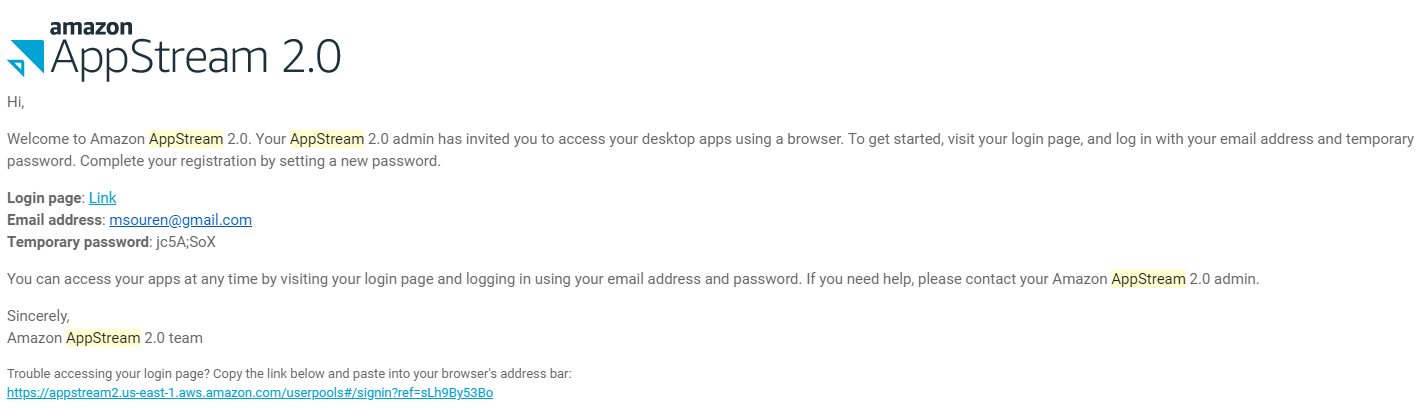This articles applies to: Faculty and students who are provisioned a SC&I AppStream account for the purposes of accessing software remotely.
Pre-requisite(s): You must be actively enrolled in a undergraduate/graduate class which grants access to AWS AppStream as part of course work, or an active PhD student.
Instructions:
- If the above criteria is correct, SC&I IT Services will create your AWS AppStream account bound your Rutgers email as per information provided by your instructor.
- You will receive an email message containing information on how to access AppStream from the “no-reply@accounts.us-east-1.amazonappstream.com” address. The contents should look like this:
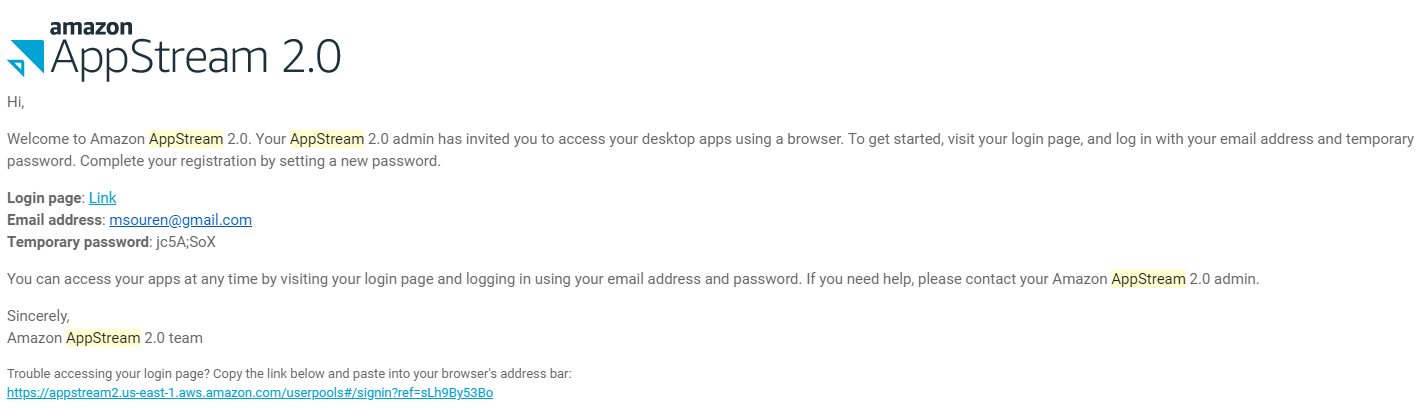
- Follow the link to “Login Page”, then sign into Appstream with the credentials listed. Once you are signed in, AppStream will ask you to change your password to something permanent. Once you have changed your password, in the future you may sign in through the URL noted (https://appstream2.us-east-1.aws.amazon.com/userpools#/signin?ref=sLh9By53Bo) with your email address and chosen password.
- IMPORTANT NOTE: If you have not received the email message above, please check your Junk/Spam folders first. If it is still not found then contact SC&I IT Services for assistance at help@comminfo.rutgers.edu, and note that you have not received your AppStream credentials.
- After signing into AWS AppStream, you will be brought to a page where you select your application of choice to open, such as Microsoft Project 2016 or SPSS.
- IMPORTANT NOTE: If you do not see any applications listed here, please contact SC&I IT Services for assistance at help@comminfo.rutgers.edu and note that your application is not visible after signing in.
- Click on your application of choice. A count-down timer will appear, and once it depletes the application will then open in your web browser. You may now use the application normally.