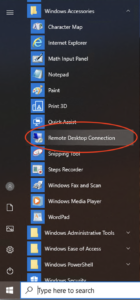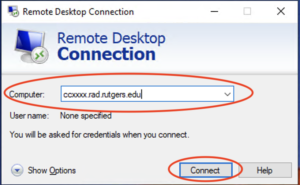This articles applies to: all SC&I faculty and staff with a Windows desktop at SC&I
How to remotely connect to your office PC from a home/laptop PC
Preparation
- Make sure your office PC is powered on and running. Do not shut it down.
- Obtain the computer name or IP address from the IT Office.
- From your home or laptop PC, set up Rutgers VPN. Rutgers VPN Setup Instructions
Connection
- Log in to the VPN connection before trying to connect to the office computer.
- From the Start menu, open Windows Accessories > Remote Desktop Connection
- Enter the name of your computer. If you are setting up from home, please contact the IT office to get the name of the computer.
- Click “Connect”.
- In the new window, enter “rad\username” where the username is the netID username (without the @comminfo suffix). Use your netID password in the password box.
For additional help connecting to your computer remotely, please contact the SC&I IT Services Helpdesk at help@comminfo.rutgers.edu or call (848) 932-5555. Please use email after business hours.